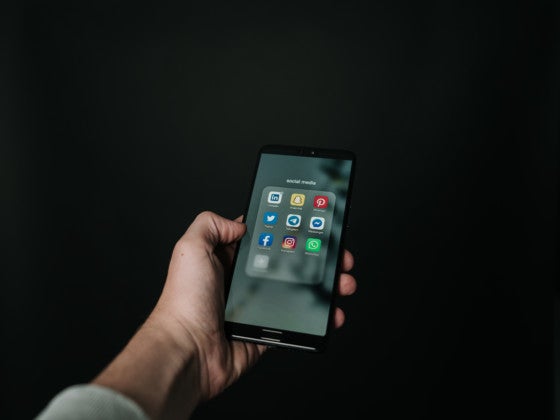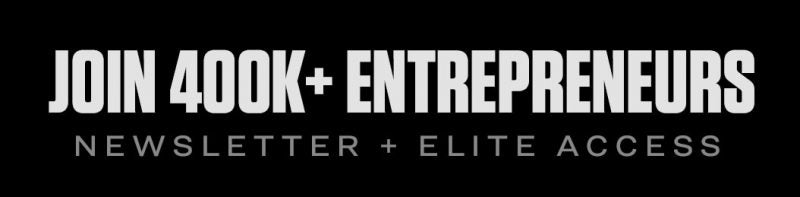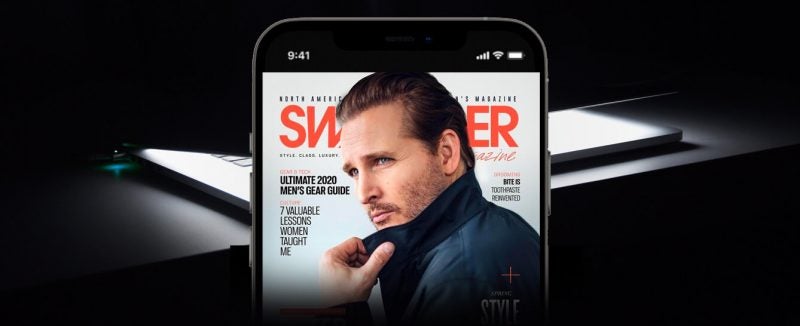Everyone can send any message, pictures, business materials, files to every corner of the world using email. People are very dependent on Emails to do business with others and keep in touch with our friends and families. When you have deleted some important emails and cannot find them anymore, what are you expected to do? Recovering deleted emails is the top priority. In this post, I’ll take Outlook Express as an example to show you the methods to
- Recover emails that you deleted from Outlook Express with MiniTool Power Data Recovery. You can also use this excellent free software to recover permanently deleted files.
- Get the lost emails back in Outlook client directly.

2 Methods for You to Recover Deleted Emails
When using Outlook Express to manage personal and work emails, you may make mistakes from time to time: archiving emails wrong, deleting useful emails by accident, clearing the inbox before reading new emails, etc.
Under such circumstances, Outlook Express email recovery is imperative unless you are sure all those missing emails have no value. Otherwise, the following content is helpful for you to recover deleted emails from Outlook Express.
What are you suppose to you when you accidentally deleted several emails that you need? Will Outlook Express undelete recovery be successful?
Method 1: Recover Emails from Outlook Express with Reliable Software
Besides seeking help from Microsoft support, recovering deleted emails from Outlook Express with a third-party tool is also a practical choice. However, the key point of this method is you can find a piece of robust, full-featured email recovery software.
MiniTool Software company has been devoted to providing innovative data recovery solutions, partition management, data backup, and restore tools to millions of users from 180+ countries and areas for more than 10 years. Trusted by numerous industry experts around the globe, MiniTool software products have got featured by plenty of authoritative technology sites such as TechRadar, PCWorld, CNET, LifeHacker, FileHorse, Softpedia, etc.
Their flagship product MiniTool Power Data Recovery is an award-winning data recovery tool that does well in recovering almost all types of data, including emails. With high security guaranteed, it will not do any damage to your data while data recovery is processed.
Step 1: Download MiniTool Power Data Recovery and install it to your Windows computer (Win 10/8/7 supported).
Step 2: Run the software, and after that, select the drive that is used to store deleted emails. For instance, if your emails are deleted from local hard drive, please select “This PC” and then choose the target partition.
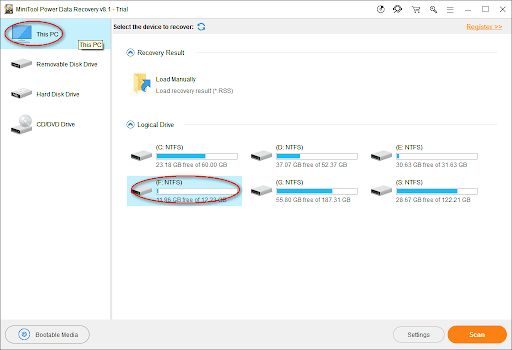
Step 3: Click on the “Scan” button and wait for the scan process to finish. In this step, you can choose to show only email files during the scan by clicking on the “Settings” button that is near “Scan”.
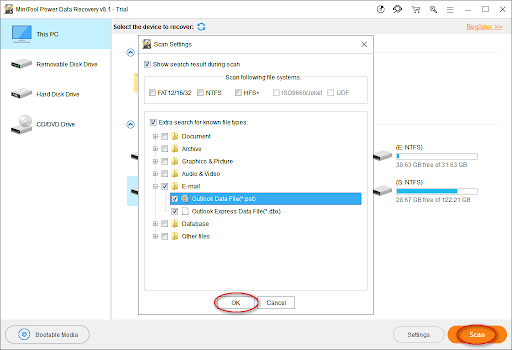
This operation will cut the scanning time and make it easier to find the files you need.
Step 4: After the scan finishes, all the data found by MiniTool software will be listed in order. Now, please check the needed files and save them to another working drive by pressing “Save” button.
That’s all that you need to finish the email recovery work.
Method 2: Recover Emails from Outlook Express in Outlook
If you have deleted an email, and you realize this issue only hours or days later, you should seize the time to start recovering deleted emails. I find there are two places that you can look and have a try.
Go and check the Deleted Items folder in Outlook program. If you have deleted your email by pressing “move to Deleted Items”, you may find that email there. (Here is a tip, you can try the “Recover Deleted Items” command if you cannot find the email.)
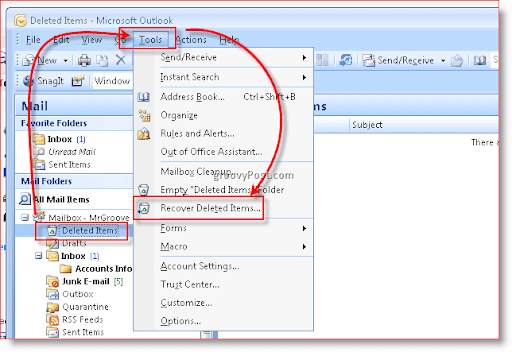
The fact is, deleted items like messages, contacts, tasks, appointments and notes, can be recovered even if you deleted them by pressing Shift and Delete at the same time or after you removed them from the Deleted Items folder.
Why can the emails saved in Outlook Express be recovered? Because they will be saved automatically to a certain location of the local drive, and you can find back deleted emails by scanning a certain location with the help of the third-party data recovery software.
What Is Outlook Express?
Outlook Express (also called OE) is a built-in Microsoft electronic mail based on NNTP. Microsoft bundle OE with operating system and Internet Explorer web browser.
Outlook Express is the built-in email client of several operating systems, such as Microsoft Internet Explorer 4.x, Microsoft Internet Explorer 5.x, Microsoft Windows 98, Microsoft Windows Millennium Edition (Me), Microsoft Windows 2000 and Microsoft Office 98 for the Macintosh.
What Can Outlook Express Do for You?
When you are registered on a website, you’ll get your unique email address. And you’re required to sign in the corresponding website each time before you want to send and receive an email with this mailbox. After inputting the account name and password to open the mailbox, you are able to receive, send, write and read emails.
- Outlook Express is not an email provider; instead, it is only a convenient Windows built-in program that is designed for email receiving, sending, writing and managing.
- Using Outlook Express helps you skip those steps. As long as you open Outlook Express, it will automatically log in to work online with your site email server (the precondition is that you have already set your Outlook Express).
- When receiving emails, Outlook Express can automatically save the senders’ email address into Address Book for us to call later.
When you click on an email hyperlink on a web page, the mail writing interface of Outlook Express will pop up automatically.
You will notice that the email address of you and the other side (the recipient) is already filled in. In this case, you only need to write the messages and then hit “Send”.
These are the main and the most frequently used features of Outlook Express.
How Can I Change the Email Storage Location?
It is very necessary to prevent emails from being damaged. By default, the email data files of Outlook are stored in the system partition. That does not sound convenient for users to backup emails. Thus, to work this out and enhance your email security, you can change the storage location of Outlook emails.
- Open the Outlook Express, you will see its main interface that includes a menu bar made up of the following 6 options: File, Edit, View, Tools, Message and Help. From the drop-down list, please choose “Tools” and then click “Options…”.
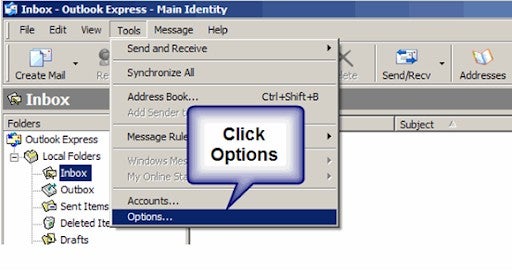
2. The “Options” interface will appear. There are 10 columns, including General, Read, Receipts, Send, Compose, Signatures, Spelling, Security, Connection, and Maintenance.
Choose “Maintenance”, you will see the above picture and see the prompt – Click Store Folder to change the location of your message store. Now, please click “Store Folder…” to continue.
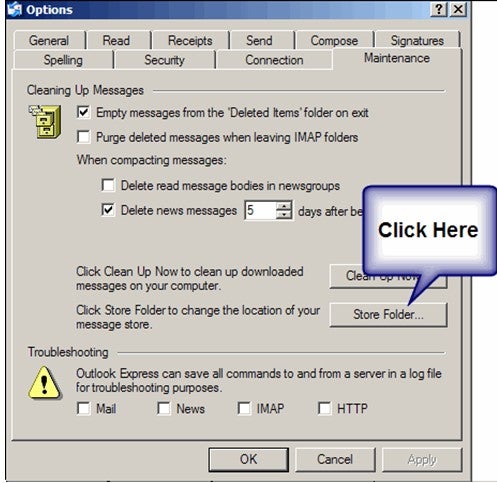
Tip: You can empty or save messages from the “Deleted Items” folder on exit by checking or unchecking the first line.
- A Store Location interface will pop up, showing you the current location of their emails. Generically, the default location is C:\Documents and Settings\Owner\Local Settings\Application Data\Identities\{GUID}\Microsoft\Outlook Express. It could also be C:\Windows\Application Data\Outlook Express\{GUID}.
Here, {GUID} is the abbreviation for the Global Unique Identifier (technical jargon for a unique long number).
To modify the default email storage location, please hit “Change…”.
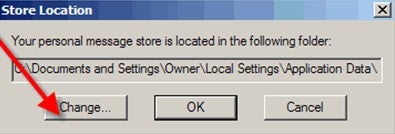
Tip: Your store folder might be located elsewhere, which largely depends on your computer operating system and upgrade history. You may just click “Tools” -> “Options…” -> “Store Folder…” to know the exact location of their Outlook Express emails.
- You need to select a folder to store Outlook Express emails in Browse for Folder interface (users can create a folder for email storage in advance or they can also create folder now and start this step again). Next, click on “OK” to confirm and save change.
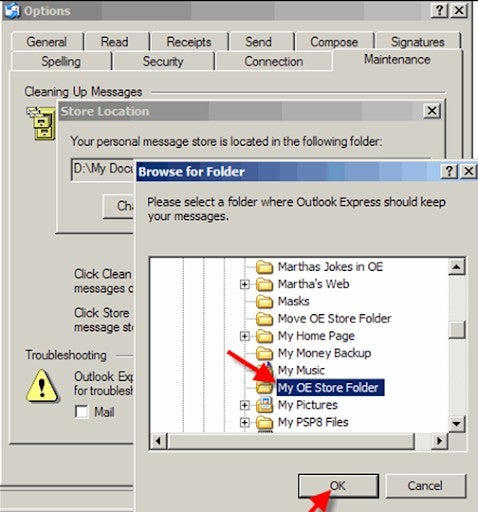
- Finally, a prompt saying “Your store location will not be changed until you shutdown and restart Outlook Express” will appear after you clicked on “OK”. Now, you should click “OK” to end the storage location changing process.
Close the Outlook Express, and then go to the default email store location to copy the old email files and paste them to the newly created folder, which is set as the current storage location of Outlook Express email.
If you restart Outlook Express at this time, you will notice that all your previous emails are here in the inbox. This indicates that you have successfully changed the store location for Outlook Express email. If you still want to confirm the location once more time, you could just right-click on “Inbox” and choose “Properties” to check.
4 Clients for You to Manage Gmail Messages
Many people have the habit of registering other sites with their Gmail accounts. Hence, many important emails (such as confirmation email) will be sent to their Gmail account. Google Gmail is popular around the world, however, it cannot be accessed in certain countries and regions. This becomes a problem for some users because they desire an easier way to access Gmail.
If users want to receive and manage emails easily on computers or mobile devices, they can try the following third-party clients. This post will be focused on 4 mainstream email clients.
MailBox
This cool email client launched by Dropbox includes the to-do list concept, which makes the original messages orderly.
CloudMagic
It is an excellent free email client supports multiple mailbox protocols and accounts. CloudMagic can merge the emails from multiple email accounts into a single inbox for unified reading and management.
Its highlight lies in the search function, by using which users can find needed email through searching keyword(s) from email title, main body and attachment title. Now, CloudMagic provides support for Gmail, iCloud, Google Apps Mail, Outlook, Microsoft Exchange, Yahoo, and IMAP protocol mailbox.
Acompli
Acompli has been acquired by Microsoft so far. Compared to other similar software, Acompli’s amazing feature is the strong support for Exchange protocol, outlook.com, live.com, MSN, Hotmail, Google Apps Mail and other email accounts.
Besides, it comes with fairly simple interfaces and supports calendar issues management.
Outlook
After the acquisition, Microsoft launched a new free client for mobile phones – Outlook, whose functions are similar to that of Acompli. The interfaces of Mobile Outlook are very intuitive, and it supports OneDrive, Dropbox and Google Drive service.
Users can customize gestures to quickly delete, archive or mark the emails for processing them by sliding later. Outlook Mobile version now fully supports Exchange, Outlook (Live/Hotmail/MSN), Gmail, iCloud and Yahoo.
Closing Words
Email loss is accidental and irresistible. You can try the methods and tools mentioned in this article to recover lost emails sometime. But it is better if you can avoid the trouble of recovering deleted emails. Changing the storage location of your emails is an easier approach to improve email security, so we’d like to advise you to do this right away.