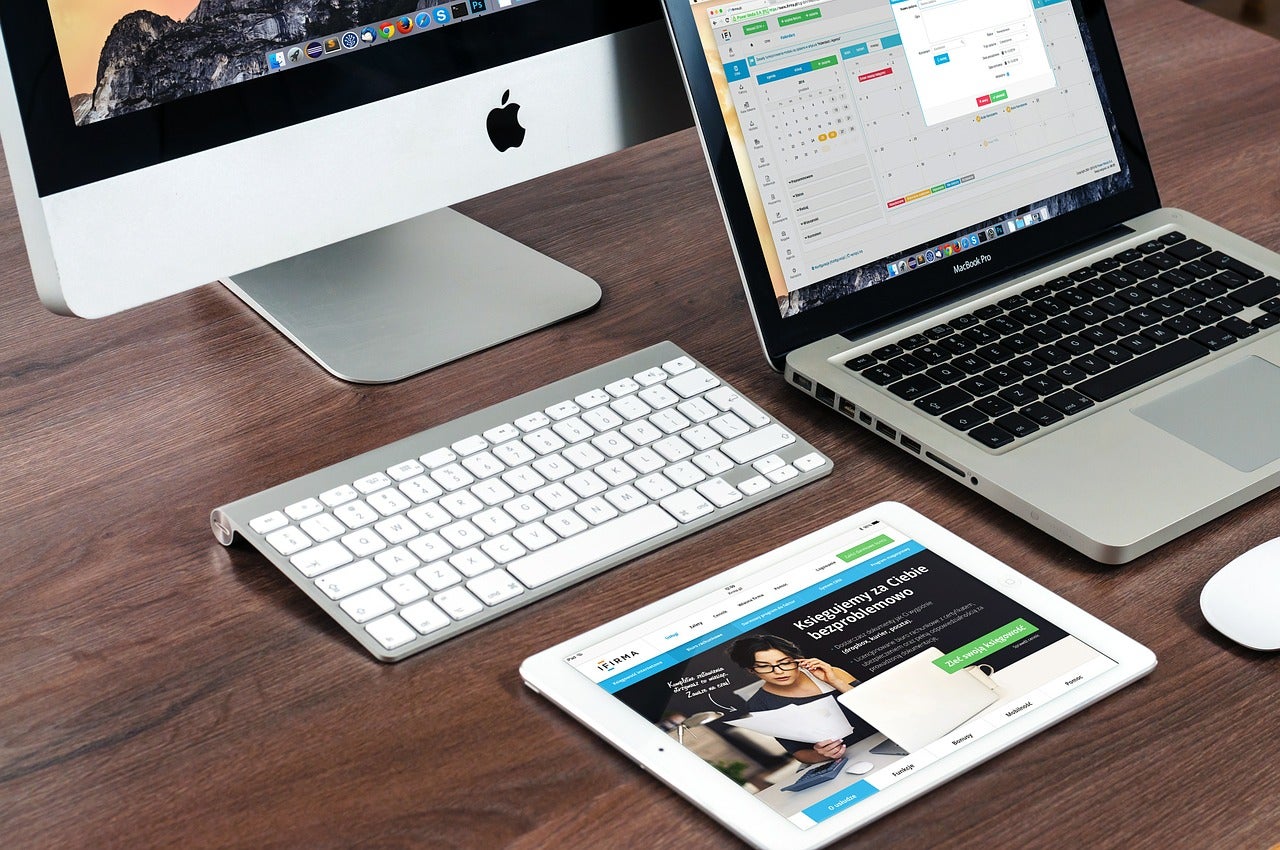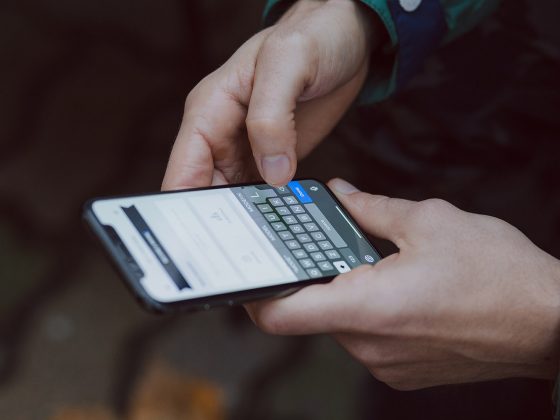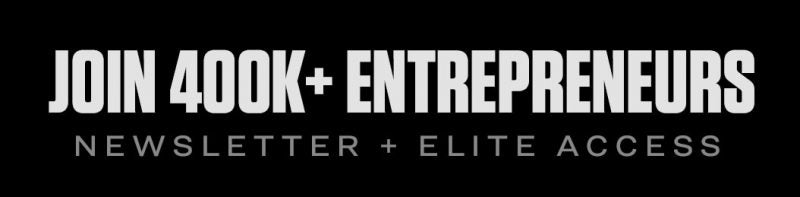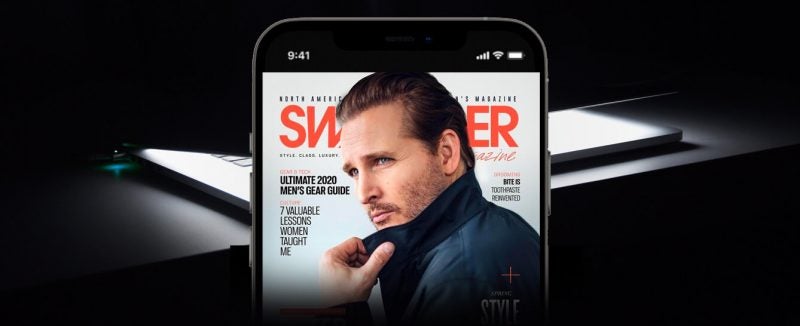Data recovery for Mac is needed. Because even though there are a lot of sophistications owned by Mac OS, it does not mean the important data you save in this device is safely kept.
Those important data can be easily gone or deleted because of a recklessness. But you do not have to be worried anymore. Because there are some ways you a do to restore your lost data in your Mac device.
Below are the recommendations of phone photo recovery or data recovery software that can help you restore your lost important data on your Mac device. It is completed with the steps to use it so that you do not find it hard to run the software.
Data Rescue Recovery
You can use an application named Data Rescue Recovery in order to recover the lost or deleted data in your Mac.
Here are the steps to use this software.
- First, download and install the Data Rescue Recovery application.
- Once the download process succeeds, run the application and click ‘agree’. If you want to use the trial version, click ‘demo’.
- Next, click Create Bootwell Drive. It is to save the temporary file and the rescue system will run later. Then, click continue.
- The Bootwell Drive will be automatically created on your device, you just have to wait until the process is finished.
- When the process is finished, there will be an option of Restart into Bootwell Drive. Click the option so that your Mac OS device will be restarted.
- When your Mac OS device is booting, you will hear a boom from the Mac OS boot. Press and hold the option button and choose the drive filled with bootwell drive to get into the rescue bootwell data.
- The next step is you will see ‘Start Recovery Data’ written on the welcome screen. Click it and choose a disk where your important data is. Then, click next.
- You now will have several options of maintenance such as a quick scan, deleted files scan, deep scan, and clone. In order to recover your lost data, click the deleted files scan. Wait until the scanning process is finished.
- When the scanning process is finished, the scanning results will pop up. Choose the folder or file you want to restore, and click Recover.
- Next, you have to select the recovery destination directory. Click open and the file will begin to be transferred to the directory.
- Once the process is done, reboot your Mac OS device and check the file that has been recovered.
Free Mac Data Recovery
Similar to Data Rescue Recovery, Free Mac Data Recovery is also able to help you restore the lost or deleted data in your Mac device.
Below are the steps to use this software.
- Download and install the Free Mac Data Recovery application.
- Get into the application.
- Open the Disk Drill and do the scanning mode.
- Once the scanning mode is done, you are able to see the data by using the feature of Quick Look from OS X.
- Do not forget to give a check-list on the left of the document list in order to add it to the list of data to be recovered.
- Before pressing the recovery button on the top right, make sure you already set the data storage position at the top.
- Your important data has already been restored.
The disadvantage of this application is that you can use its features only if you buy it by using the Pro mode. Because for the trial version, you can do the scanning only to the storage media without being able to recover it.
Wondershare Data Recovery
The easiest way to recover the lost data on your Mac device is by using Wondershare Data Recovery.
There are 4 features of Wondershare Data Recovery you can use, which are Partition Recovery, Lost File Recovery, Resume Recovery, and Raw Recovery.
- Download and install the application.
- Run the application and it will automatically scan your device. All files scanned will be classified based on the types and formats.
- The data will show up on your screen and choose the data you want to recover.
- Then, the data will be automatically recovered.
Those are the software recommendations of data recovery for Mac.