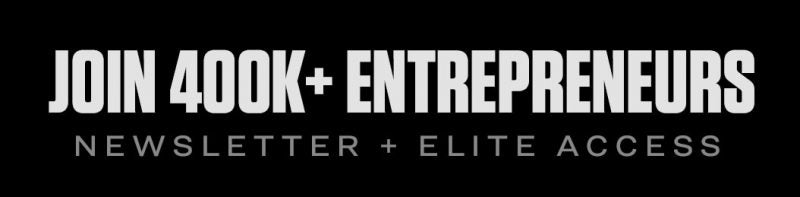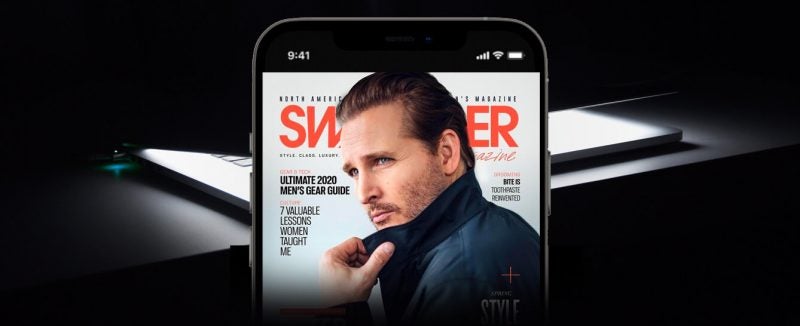Recover deleted files from USB flash drive
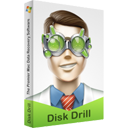
Everyone at least once has definitely faced the problem of important data loss stored at an external drive. For example, you copied the information but then it’s not displayed on a flash drive. Or worse – the system refuses to show files that were on the drive. Most likely, they were deleted, and you’ll need a flash drive recovery. The reasons for these problems can be in the following factors:
- Software errors.
- Data fragmentation features.
- Hardware malfunction.
- Unsuitable storage conditions of external drive.
- USB ports malfunction.
It doesn’t really matter what was the main cause of the failure. To start to recover USB drive, you need to perform a few simple steps. First, you need to stop using the drive. It must be disconnected from computer, put in a safe place to continue data recovery when you have enough time for that. You shouldn’t try to copy data from the USB to another location, as in most cases this only leads to a worsening of the situation.
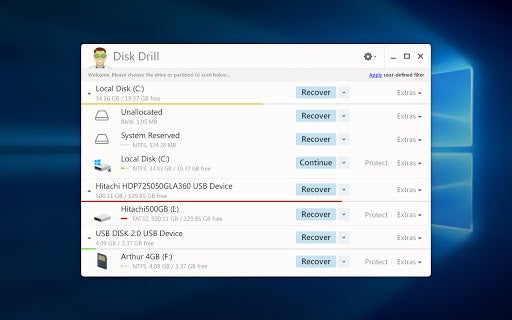
Ways of recovering the information
There are 3 most common and relevant ways to recover data. The first of them implies the USB data recovery using the CMD. This method is good because a user will not need to download additional software or use third-party tools.
It is enough to open the “Start” menu, type “cmd” and then press Enter. The next step is to enter the “chkdsk X: / f” command. Then press Enter again. It is important to remember that the X in this command is the name of the external drive on your computer (laptop).
The next step is to enter the combination “ATTRIB -H -R -S / S / D X: *. *”. Now, you have to wait a few minutes before the system recover deleted files flash drive contained. Practice shows that it takes just a few minutes. It is better not to use the device within this period.
The second way is to use the restore the previous versions function. This feature is available in various versions of the Windows operating system. This recovery method also does not imply loading of any special software. However, you can save the information only if you have started the recovery process before the complete deletion.
So, you need to plug in a USB flash drive, open the “Start” menu and enter “this computer”. Next, select “Properties”. The next step is to go to the “Previous Versions” tab. At this stage, the system will display a list of current recovery options. Just click on the one you need. If the presented list doesn’t contain the necessary option, then it is best to use our third method for the free flash drive recovery.
Thus, the third option is to use the Disk Drill. This utility has already managed to establish itself from the best side. So, a special program performs a full system scan. Thanks to the use of the unique algorithms, it easily recognizes even the damaged files, which then can be “brought back to life”. Today, such a format of Windows 10 recover USB is considered really efficient. To start using the innovative utility today, it is enough to download the Disk Drill from Clever Files.
After that you will need to:
- Run the program and launch the search for lost data.
- Select the files to recover among the wide list presented.
- Run the recovery process of the necessary data.
The program operates stably and allows you to recover information up to 500 MB completely for free.
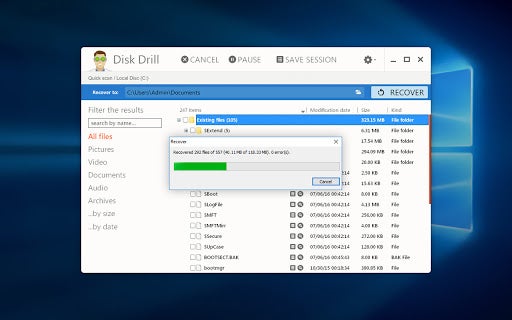
Conclusion
Now you know that there are 3 basic ways of how to recover files from flash drive. Today, the loss of important data isn’t a death sentence. Thanks to the progressive solutions, you can easily perform a recovery, and in most cases it will take minimum time. The best option is to use the Disk Drill, since this utility works with all data formats and is available completely for free.
Here you will find more information on the benefits of each of the ways to get the necessary information back as quickly as possible.